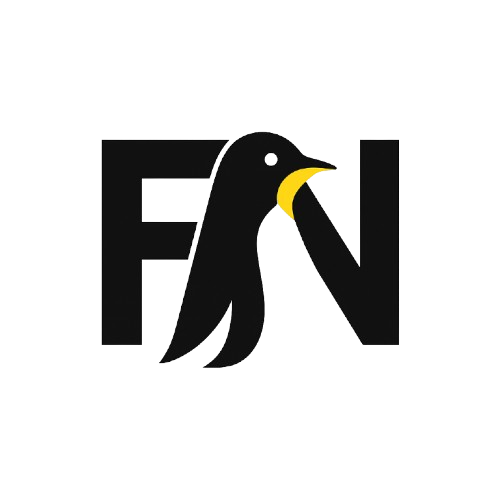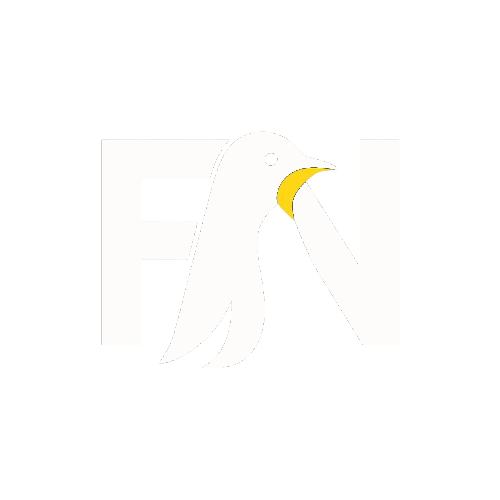The clicking in the bottom right area of your touchpad won’t work in Ubuntu 18.04 by default. I myself was frustrated by it & initially, I thought its a bug but no, it’s not a bug, it’s a feature. You can easily change this behaviour and enable right-click on Ubuntu 18.04. Let me show you how to do that.
Right Click On Touchpad Not Working On Ubuntu 18.04
You need to install the GNOME Tweaks tool first. It is available in Ubuntu Software Center.

Alternatively, you can install it using the command below:
sudo apt install gnome-tweaks
Once installed, press Super/Windows key to open the Application menu and search for ‘tweaks’. Click on Tweaks to start the program.

In the GNOME Tweaks, go to Keyboard & Mouse in the left sidebar and under Mouse Click Emulation section, select Area.

That’s it. No need to log out or restart. You can immediately test it by clicking on the bottom right area and see that the right-click is working fine again.
The best thing here is that you can still use two fingers to click for right-click. You have both ways to do right-click now.